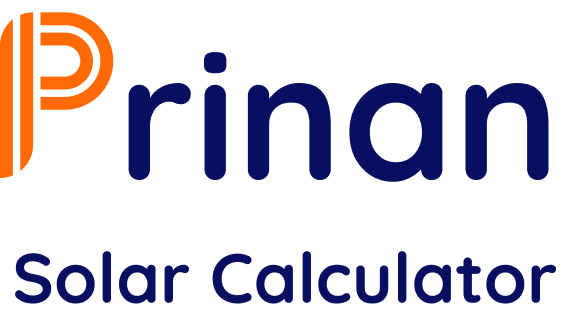Help & Instructions
Welcome to the PRINAN SOLAR CALCULATOR help page. Follow these step-by-step instructions to use the system efficiently.
How to Login?
Enter your registered email and password on the Login page and click the Login button.
Forgot Your Password?
Click on Forgot Password and follow the instructions to reset your password.
How to Register?
New users can register by clicking here and filling in the required details.
Contact Support
If you need further assistance, please email us at support@prinan.com.
How to Use the Inventory Solar Calculator
Step 1: Enter Location
If you are at the site location, click the Auto Locate button to automatically fetch your latitude and longitude.
If not, manually enter your latitude and longitude in the provided fields.
Step 2: View and Navigate the Site
- Once your location is set, the building, shed, or ground mount area will appear on the map.
- Use the zoom-in (+) and zoom-out (-) buttons to adjust the view.
Step 3: Define the Installation Zone
- Click the Drawing Zone button to outline the installation area.
- To mark obstacles (e.g., water tanks, chimneys), use the Obstacle Zone button.
- If needed, remove a drawing using the Remove Zone button.
Step 4: Calculate System Capacity
After defining the installation area, click the Calculate button.
Enter details such as:
- System Type: RCC Roof, Shed Roof, or Ground Mount System.
- Module Capacity (Wp): Wattage of the solar panel.
- Module Dimensions: Length and width of the module.
The system will compute:
- Usable Area with Layout & Obstacles
- Total Number of Solar Panels
- System Capacity (kWp)
- Annual Energy Yield (kWh/year)
- Solar Insolation Data
- Annual Carbon Emission Savings
Step 5: Export the Report
Click the Export Report button to generate a professional report, including:
- Roof dimensions
- System capacity
- Estimated power generation
With just a few clicks, you can quickly assess your site's solar potential and generate a detailed report.